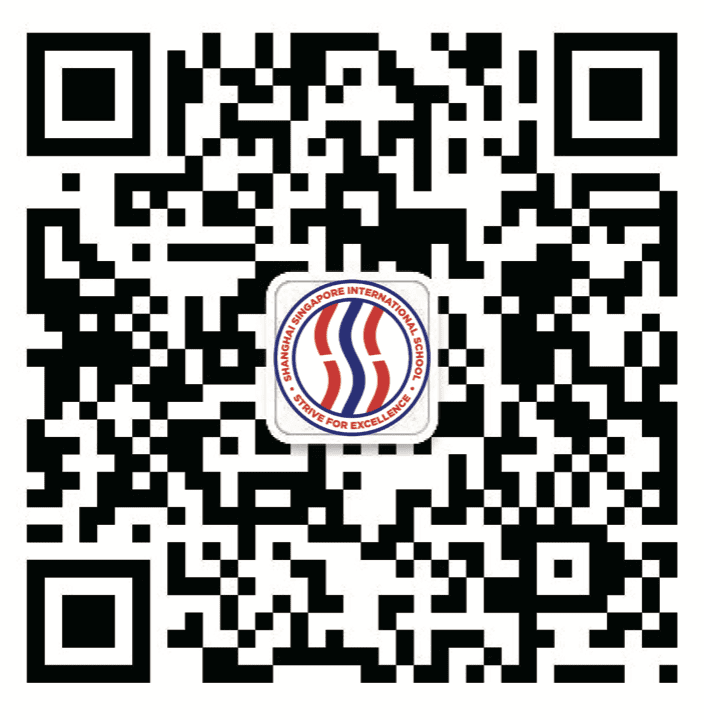1. Text ‘CXMYD’ to your Chinese Mobile Network provider.
- 10001 (China Telecom中国电信)
- 10086 (China mobile中国移动)
- 10010 (China Unicom中国联通)
2. You will receive a text message similar to the photo below. Click on the link provided.
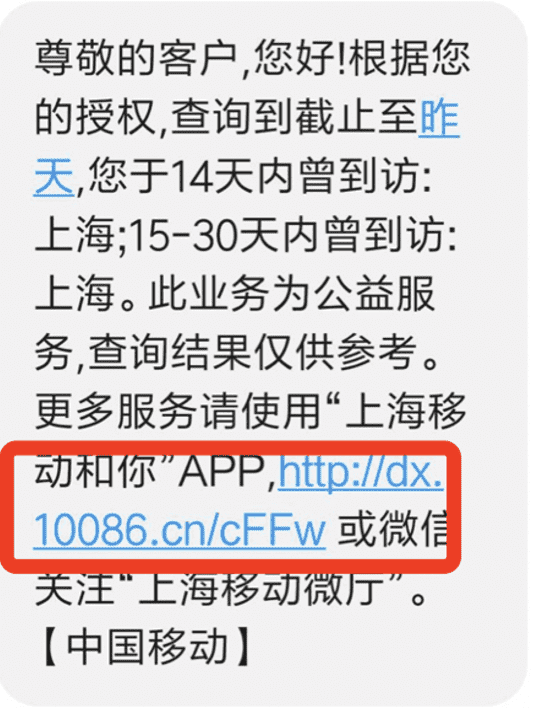
3. Enter your mobile number in the required field.
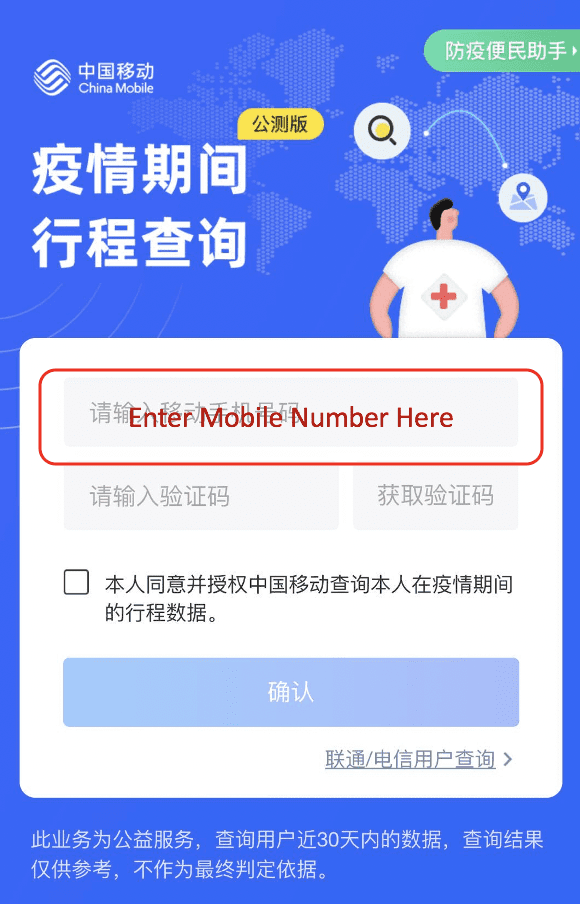
4. Click on this button to receive a verification message code.
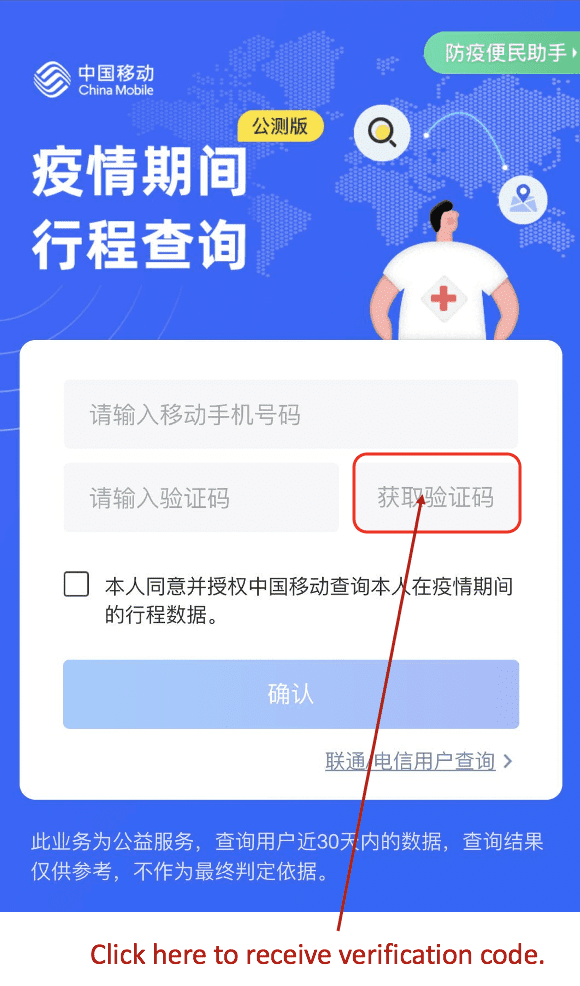
5. Enter the code in the required field.
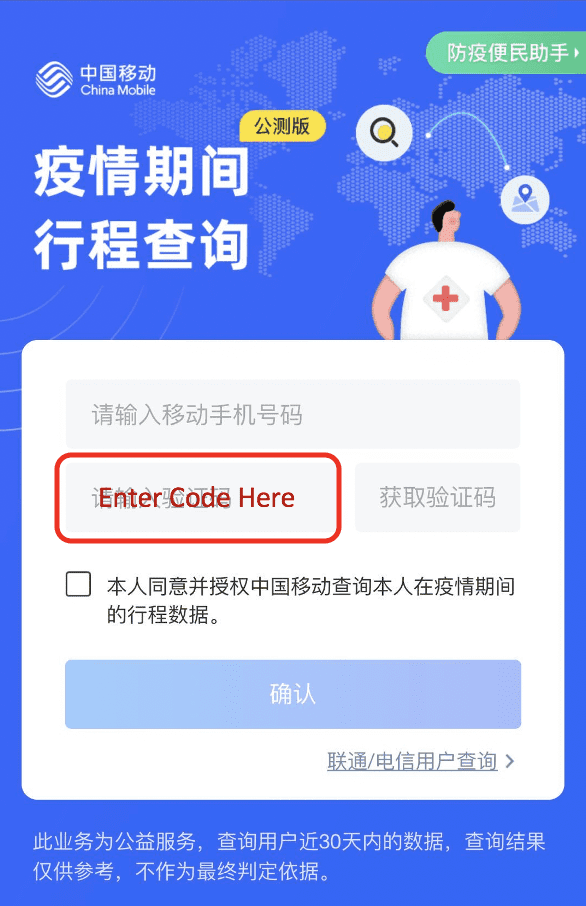
6. Tick the small box to allow history check.
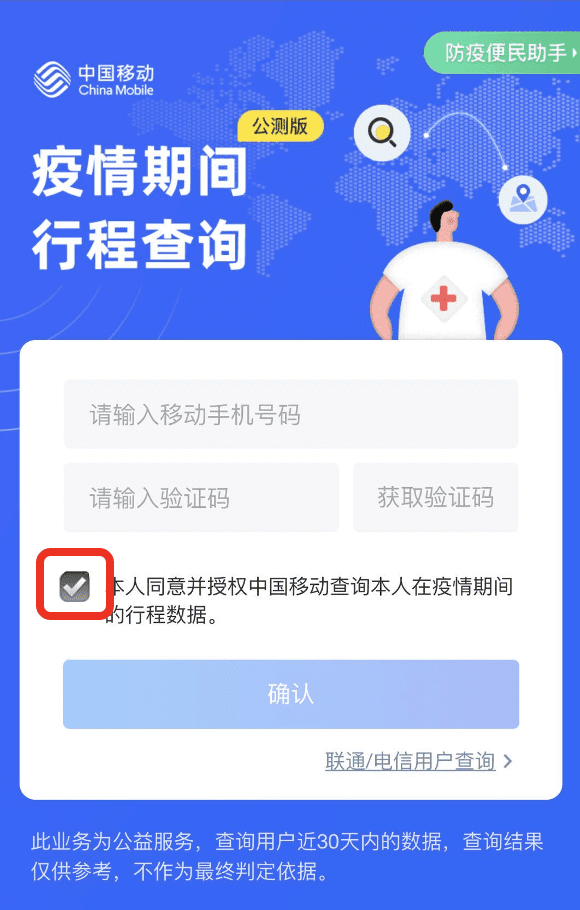
7. Click on this button to confirm and continue.
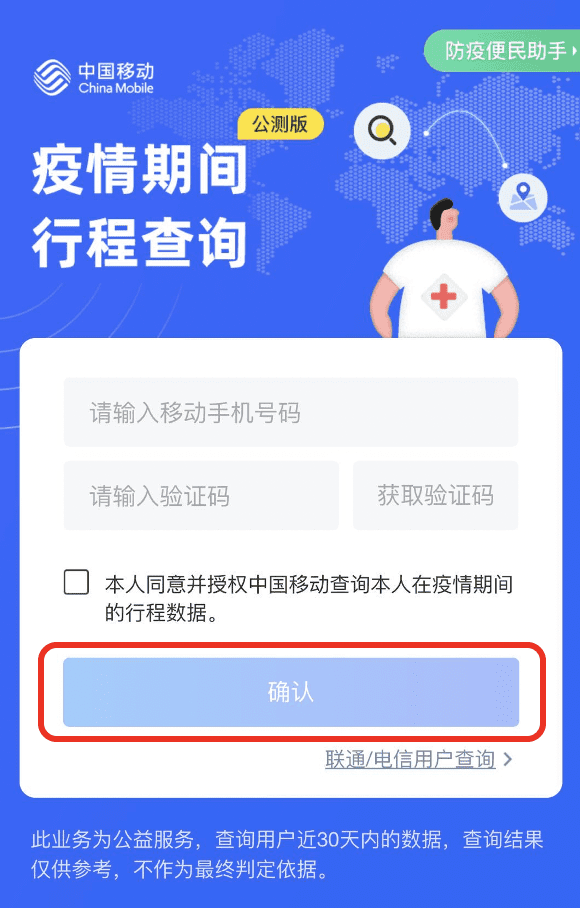
8. Screenshot this travel history page from your mobile phone. It should be dated either 6th or 7th of October 2020. We will not accept any earlier history checks. Your history check should also only show you have been in Shanghai City only.
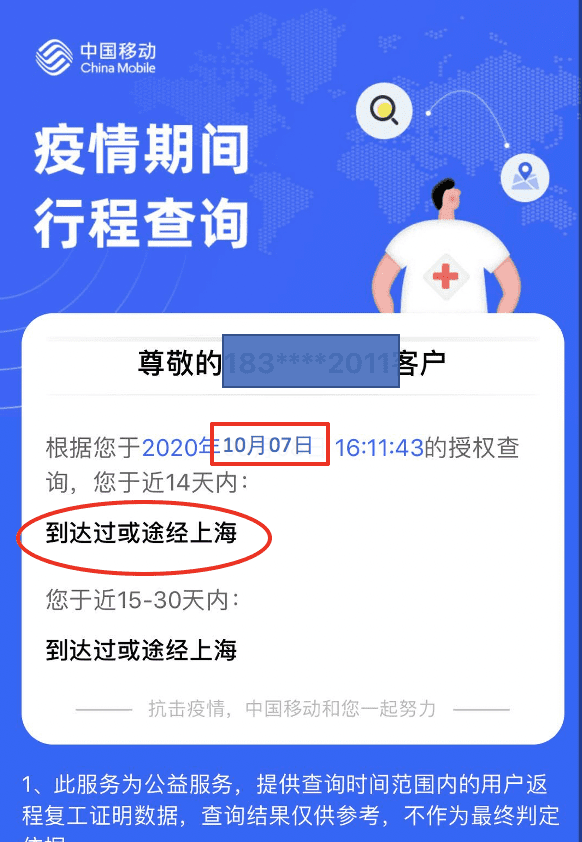
9. Send this screenshot to your child’s Form Teacher (Classdojo/Class WeChat Group) on the 6th or 7th October prior to returning to campus on 8th October.
10. Please be reminded that all students will be required to submit a signed Daily Health Declaration Form on 8th October for school archiving purpose. Students who owns a personal mobile phone and has a Green Health QR Code can resume using their QR code as access to campus from 9th October onwards.